Legal mas... No fórum eAthena PT deve ter em português o mesmo tuto, ou um que trate da mesma coisa =x
 Curtidas: 0
Curtidas: 0


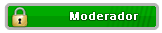


TUTO NÃO É MEU, TENHO PREGUIÇA DE FAZER.
Quem entende inglês vai ser fácil, quem não entende usa um tradutor, por mais que sem tradutor dá pra entender fácil também XD.
_____________________
Guide Include -
- Requirement
- A - Setup Server file
- B - Setup MySQL
- C - Setup Databse
- D - Setup Client
- E - Launch Server
- F - Port Forward
- G - Installing WebServer
- H - Setup ROCP
- I - Picture
- J - How to connect to your own server
- F.A.Q - Frequently Asked Questions
------
Requirement's to begin your Server
MySQL 5.0.45 Download : HERE
MySQL GUI Tools 5.0 Download : HERE
Latest eAthena core/server files Download : HERE
Hexed(XRay client) client Download : HERE
Full Datav3 Download : HERE
Ragnarok 10-17-2007 Download : HERE
Sakray 10-17-2007 Download : HERE
ROCP 4.3.4a Download : HERE
Abyss Web Server Download : HERE
PHP 5.2.3 Download : HERE
Winrar(If you dun have it) Download : HERE
GM commands(if you need) Download : HERE
A)Setup server file
1. We are going to setup the server files aka conf file.
Create a folder Name it what you want but dun create at desktop, then extract it to you file.
2. Go to server file open(with WordPad) conf > char_athena.conf then edit the;
Code:
// Athena Character configuration file.
// Note: "Comments" are all text on the right side of a double slash "//"
// Whatever text is commented will not be parsed by the servers, and serves
// only as information/reference.
// Server Communication username and password.
userid: s1 < Change to ragnarok
passwd: p1 < Change to ragnarok
// Server name, use alternative character such as ASCII 160 for spaces.
// NOTE: You should not use spaces in the server name, or guild emblems won't work client-side!
server_name: <Put your Server name HERE)
// Wisp name for server: used to send wisp from server to players (between 4 to 23 characters)
wisp_server_name: Server
// Login Server IP
// The character server connects to the login server using this IP address.
// NOTE: This is useful when you are running behind a firewall or are on
// a machine with multiple interfaces.
//login_ip: 127.0.0.1 < Edit to Local IP/Computer IP(192.168.1.103 something), and remove the front(//)
// The character server listens on the interface with this IP address.
// NOTE: This allows you to run multiple servers on multiple interfaces
// while using the same ports for each server.
//bind_ip: 127.0.0.1 < Leave it be(dun touch this)
// Login Server Port
login_port: 6900
// Character Server IP
// The character server exports this IP address to the entire world.
// NOTE: You should only need to set this if you are running behind a
// firewall or are on a machine with multiple interfaces.
// char_ip: 192.168.1.103 < Edit to Local IP or WAN IP and remove the front(//)
// Character Server Port
char_port: 6121
3. Open map_athena now we are going to edit,
Code:
4. Open your grf-files file and ready to edit it,//--------------------------------------------------------------
// Configuration Info
//--------------------------------------------------------------
// Interserver communication passwords, set in account.txt (or equiv.)
userid: s1 < Change to ragnarok
passwd: p1 < Change to ragnarok
// Character Server IP
// The map server connects to the character server using this IP address.
// NOTE: This is useful when you are running behind a firewall or are on
// a machine with multiple interfaces.
//char_ip: 127.0.0.1 < Edit to your Local IP/Computer IP
// The map server listens on the interface with this IP address.
// NOTE: This allows you to run multiple servers on multiple interfaces
// while using the same ports for each server.
//bind_ip: 127.0.0.1
// Character Server Port
char_port: 6121
// Map Server IP
// The map server exports this IP address to the entire world.
// NOTE: You should only need to set this if you are running behind a
// firewall or are on a machine with multiple interfaces.
map_ip: 127.0.0.1< Edit to your Local IP or WAN IP
// Map Server Port
map_port: 5121
Code:
Save and close.//-----------------------------------------
// GRF List
//-----------------------------------------
grf: C:\Program Files\Gravity\RO\ < Edit to, where your RO files located
grf: C:\Program Files\Gravity\RO\ < Edit to, where your RO files is located
// You may add more in this format
// grf: <data file path>
//------ Others ---------------------------
//Path to directory that contains the data dir
//NOTE: Path must include trailing backslash, only one data_dir entry is supported.
//data_dir: C:\Program Files\Gravity\RO\
5. Open Subnet_athena, we are going to edit it,
Code:
NOTICE!// Subnet support file
// Format is:
// subnet: net-submask:char_ip:map_ip
// you can add more than one subnet
subnet: 255.0.0.0 > edit to your own subnet address: 127.0.0.1 > Change to your LAN IP:127.0.0.1 > Change to your LAN IP
Quote:
B) Well done, now we are going to setup MySQL and MySQL GUI Tools,[NOTICE]Remember to take off the "//" before the specific line in your .conf files so it would look like this
BEFORE:
//char_ip: 127.0.0.1
AFTER:
char_ip: 127.0.0.1
(Credits: rozandas)
1. Install MySQL 5.0.27
2. Click Next.
3. Choose Typical and click Next.
4. Click Install.
5. Choose Skip Sign-Up and click Next.
6. When It's finished, just click Finish and don't uncheck the Configure the MySQL Server now.
7. Now, you can either choose Detailed Configuration or Standard Configuration, which is up to you but if you are unsure, just choose Standard Configuration and click Next.
8. In Service Name, pick MySQL5 or MySQL and click Next.
9. Just enter the password you wish for root and it's important to remember cause we need it later. Click Next.
10. Just click the Execute and when done, just click Finish.
11. Now we need to install MySQL GUI Tools 5.0, double click on it then install.
12. Start MySQL Administrator(Or you can find that on here, Start > All program > MySQL > MySQL Administrator) and it will prompt up a window. Fill in Host Name, Username and Password and leave other field as it is but to make sure everything is correct, it should look like this;
Code:
13. then Click OK and you should be in MySQL Administrator now, and go to User Administration and Click New User and enter this;Stored Connection: (leave it empty)
Server Host: localhost
Username : root
Password : (Enter the password we created before for root)
Port :3306
Code:
13. Just click Apply changes and exit MySQL Administrator, now you are done for that steps.MySQL User : ragnarok
Password : ragnarok
Confirm Password: ragnarok
C) Setting Database(DB)
1. Start MySQL Query Browser and it will prompt up a window that look like MySQL Administrator except there is a new field call Default Scheme. It should look like this;
Code:
2. When you are in MySQL Query Browser, click once on ragnarok database that is below Schemata, if "ragnarok" db is not show you also can create your self, right click on the right db place and choose "Create New Schema" then put in "ragnarok" and click "OK".Stored Connection: (Leave it empty)
Server Host: localhost
Username : root
Password: (Enter the password we created before for root)
Default Schema : ragnarok < if here is empty Edit it to ragnarok
Port :3306
3. Go to menu, click File and choose Open Script, something will pop up.
4. We need to execute main.sql, mail.sql and log.sql (execute upgrade_svn* .sql files, too, if require) so, look for the main.sql, which should be in sql-files folder in your eAthena Server and other .sql(mail.sql and log.sql) files.
5. Pick main.sql and click Open.
6. Click the Green Execute Icon at the upper right to execute. Do the same with mail.sql and execute it.
7. When you are done, we need to create "log" database by right click on right side db place within the table where the databases are and choose "Create New Schema" and type in log and click OK.
8. Double click on "log" database, go to menu, click File, choose Open Script, open logs.sql and Execute it.
9.Double click "ragnarok" database to expand to see all tables.
10. Look for "login" table and double click 2 time to see the table.
11. Click once on Edit so, we can edit the cells. This icon should be in bottom left.
12. For userid: and user_pass:, type in the same(userid and user_pass) that you used in char_athena.conf and map_athena.conf, Make sure this step is really correct for the userid and user_pass.
13. When you are done editing, just click the Apply Changes that is next to the Edit icon.
14. In menu, click Tools and choose MySQL Administrator.Go to User Administration and click ragnarok user.
15. Now, go to Schema Privileges and click once on ragnarok database/schema and click this button << and then click Apply changes. Do the same with log database/schema.
16. Well done we are done for MySQL.
D) Setup Client Side
1. Extract FullDATAv3 to your RO(Gravity) folder so you have a data folder in your RO folder.
2. Inside data folder, look for sclientinfo.xml and open it with Notepad. Put your WAN IP (Internet IP) there so you can login to your RO Server to play.
3. Send your sclientinfo.xml to those people/player who want to play your server.
4. Now, just download Hexed client and extract to your RO folder. Use this Hexed client to play RO game.
5. And dun forget to extract data file inside XRay Client to your RO folder data.
E) Launch your RO server
1. Go to your Server file, double click on "runserver-sql" it will automatic run all your login, char and map server.
EDIT: If you get Rejected from Server when you login, please refer to the F.A.Q section for more information.
F) Router Guide, Port forward
Notice: If you dun have any Router or IP block system, you can skip this step.
1. Once you get into your router configuration page, either on top of on the right, there should be a link saying port fowarding. After accessing into this page, create a new service each one named char, map and login.
2. For login, foward ports FROM 6900-6900, which means start port-6900 and end port-6900 and server ip address is your "LAN IP"
3. For char, foward ports FROM 5121-5121. which means start port-5121 and end port-5121 and server ip address is your "LAN IP"
4. For map, fowards ports FROM 6121-6121. which means start port-6121 and end port-6121 and server ip address is your "LAN IP"
5. Make sure all is TCP not DCP.
G) Installing Webserver
1. Create a folder name PHP in C: and extract PHP 5.2.3 in the PHP folder you created. Will be C:\PHP\
2. Go to C:\PHP\ext\ and copy php_mysql.dll to your PHP main folder, which mean in C:\PHP\
3. In PHP main folder, copy php.ini-recommended to your Windows folder. Rename php.ini-recommended to php.ini and open it with Worpad or Notepad but I would suggest Worpad. Look for this line
Code:
Save and exit.;extension=php_mysql.dll and remove this ; so it will be extension=php_mysql.dll.
4. Install Abyss Web Server first and choose if you want to manually start it or start it with Windows.
After installation and when ask if you want to run Abyss Web Server now, then choose YES.
It will run and configure in Internet Explore. Choose Language and you will be in next page. Type in your login name and password to make an account.
You will be in Abyss Web Server Console now. Click the Configuration button, which is next to Stop and select Scripting Parameters.
Check in Enable Scripts Execution
Click Add in Interpreters and click Browse..., go to the directory you installed PHP and select php-cgi.exe or just simple type in this C:\PHP\php-cgi.exe
In Type, choose PHP Style
5. Check in Use the associated extensions to automatically update the Script In Associated Extensions, click Add and type in php and press OK
Now just click the OK
6. In Custom Environment Variables, click Add and enter this...
Code:
Click OK when done and then click OK in bottom to go back to ConfigurationName: REDIRECT_STATUS
Value: 200
Click Index Files icon, click Add and enter index.php and click OK
Everything is done for Abyss Web Server now.
Quote:
H)Setup Ragnarok Online Control PanelNOTE: Abyss Web Server must be running if you want other people to access your webserver (ROCP or anything)
1. Go to Abyss Web Server folder and then to htdocs folder and extract ROCP 4.3.4a there or any version you have or want to use.
You can either make a new folder to put all ROCP files there or just put all files in htdocs folder. Example, if I put all files in a new folder with the name CP433, then your ROCP page will be http://YourIPhere/CP433/
but if you just put all files in htdocs folder, then your ROCP page will be http://YourIPhere/
You can use IP 127.0.0.1 to test but if you want people can access your ROCP page, then they must enter your Internet IP or the IP they use to connect to your server.
2. Start MySQL Query Browser, go to File in menu and choose Open Script... and look for the install.sql, which should be in rocp\install\Athena & Freya\. So, just execute install.sql.
If you get error, then try to create a cp database manually. Right-click somewhere within where your ragnarok database is and choose Create New Schema and type in cp. Double-click the cp database you just created. Now just do as I explained in step 2.
3. In menu, click the Tools and choose MySQL Administrator. Go to User Administration and in User Information, enter this:
Code:
Go to Schema Privileges, click the cp database below to highlight it and click this button <<MySQL User : cp
Password: cp
Confirm Password: cp
NOTE: If you have cp account in your login table, then you have to delete it otherwise people can use it to access your ROCP as Admin but you can simply edit it with other name and password.
4. Among all ROCP files... open config.php in Notepad and edit these lines:
Code:
You can look around in config.php and edit as you like.Important:
$CONFIG['db_host'] = 'localhost';
$CONFIG['db_username'] = 'cp';
$CONFIG['db_password'] = 'cp';
$CONFIG['cp_db_name'] = 'cp';
$CONFIG['db_name'] = 'ragnarok';
$CONFIG['passphrase'] = 'whatever'; <- Enter any name/password here but no unique letter
$CONFIG['server_type'] = '2'; <- Must be 2
Optional:
$CONFIG['check_server'] = ' 1'; <- Enter 0 if you don't want it to check server status and 1 for checking server status
$CONFIG['accip'] = '127.0.0.1'; <- Your Internet IP (same IP as uses for eAthena Server)
$CONFIG['accport'] = '6900';
$CONFIG['charip'] = '127.0.0.1'; <- Your Intenet IP (same IP as uses for eAthena Server)
$CONFIG['charport'] = '6121';
$CONFIG['mapip'] = '127.0.0.1'; <- Your Internet IP (same IP as uses for eAthena Server)
$CONFIG['mapport'] = '5121';
$CONFIG['server_name'] = 'Server Name'; <- Enter your eAthena Server name here but it won't affect server side or anything.
I) Picture
Quote:
J) How to connect to your own serverhttp://i226.photobucket.com/albums/d...nstallSQL2.jpg
http://i226.photobucket.com/albums/d...nstallSQL8.jpg
http://i226.photobucket.com/albums/d...nstallSQL7.jpg
http://i226.photobucket.com/albums/d...nstallSQL6.jpg
http://i226.photobucket.com/albums/d...nstallSQL5.jpg
http://i226.photobucket.com/albums/d...nstallSQL4.jpg
http://i226.photobucket.com/albums/d...nstallSQL3.jpg
http://i226.photobucket.com/albums/d...installSQL.jpg
http://i226.photobucket.com/albums/d...talladmin3.jpg
http://i226.photobucket.com/albums/d...o/editDB10.jpg
http://i226.photobucket.com/albums/d...0o/editDB9.jpg
http://i226.photobucket.com/albums/d...0o/editDB8.jpg
http://i226.photobucket.com/albums/d...0o/editDB7.jpg
http://i226.photobucket.com/albums/d...0o/editDB6.jpg
http://i226.photobucket.com/albums/d...0o/editDB5.jpg
http://i226.photobucket.com/albums/d...0o/editDB4.jpg
http://i226.photobucket.com/albums/d...0o/editDB3.jpg
http://i226.photobucket.com/albums/d...0o/editDB2.jpg
http://i226.photobucket.com/albums/d...o0o/editDB.jpg
http://i226.photobucket.com/albums/d...editadmin2.jpg
1. Go to your RO folder then open data folder, and search for "sclientinfo" open it with WordPad or Notepad.
2. And it should look like this,
Code:
3. Put in you IP, name, Desc aka description and admin code number...<?xml version="1.0" encoding="euc-kr" ?>
<clientinfo>
<servicetype>korea</servicetype>
<servertype>sakray</servertype>
<connection>
<display>YOUR SERVER DISPLAY NAME HERE</display>
<desc>None</desc>
<address>YOUR IP HERE</address>
<port>6900</port>
<version>20</version>
<langtype>8</langtype>
<registrationweb></registrationweb>
<aid><admin></admin></aid>
</connection>
</clientinfo>
4. Save then close, you are done.
Notice: If you get Rejecter from server or other problem please refer to F.A.Q section.
F.A.Q
Good luckSo, you have a problem do you, well refer to this section for help:
Q: My command line interface wont open when i type cmd/command into the run box, what do I do?
A: Reinstall, or repair, your copy of windows. Your missing some .dll files and system files also probably.
Q: When I go to configure the MySQL service it gives me an error when I click on execute. In the explanation it says error: 0. What’s up with this?
A: This means that you have a service (remember that drop down menu?) already running by that name. There are 2 ways to fix this.
1. Click back, and select a new service name from the drop down list
OR
2. Press start, click run, type cmd in, then type this:
sc delete MySQL (or type any of these after the MySQL part: 4, 41,5,501,51)
Now rerun the MySQL Instance Config Wizard and try again.
Q. I have a firewall. What do I do?
A. You must go into your firewall's configuration page and open the ports required by eAthena (By default - 6900, 6121, 5121).
Q. My item descriptions (and everything else) are in gibberish.
A. Grab a translated "itemdesctable" (along with the other translated files) from here. Now, make sure your client was hexed to use "plaintext descriptions".
Q. How do I change the rates?
A. The options are in conf/battle/exp.conf. Don't forget that "100" is 1X, "200" is 2X, "1000" is 10X, etc.
Q. How do I make it so that players can level up more than once?
A. Look for this line in conf/battle/exp.conf and change it to "yes".
multi_level_up:
Q. How do I change max stats?
A. Look for this line in conf/battle/player.conf:
max_parameter:
Q. How do I set the max levels?
A. In conf/battle/client.conf, look for:
max_lv:
Now switch the official exp table (db/exp.txt) with the extended exp table (db/exp2.txt) and change the first number of each job to its desired max lvl. Do not go above lvl 1000.
Q. How do I get a GM sprite for my character?
A. In your sclientinfo, add the lines
<aid>
<admin>ACCOUNT ID</admin>
</aid>
You can also use <yellow> rather than <aid> if you want that account to have only the sprite, but no admin right click ability.
Q. Where do I get custom npcs?
A. There are a few supplied in the SVN. For more, check the script forums. There are many scripts you can use.
Q. I can connect to the server but others (from WAN sources) can't.
A. Are you using a router? Are you using a firewall?
Q. My server is running, and I can connect fine, but others get a "Disconnect from Server" error immediately after logging in.
A. Try changing the Login Server Port from the default 6900 to a diffrent port in char_athena.conf and login_athena.conf in your eAthena conf folder. Also, you would need to change the port in sclientinfo.xml (Client Side), as well as in your firewall and router settings. Make sure you change the port number in each of those files to the same one!
Q: When I got to configure the MySQL service it gives me an error when I click on execute. In the explanation it says a error number other then 0. What’s up with this?
A: This means that you need to uninstall MySQL 5 (also uninstall any older versions of MYSQL (including non-install version)), restart your computer then reinstall MySQL 5 and it should work.
Q: When I go to access MySQL Admin I get an error that’s has the number 2003 in the error explanation. How do I fix this?
A: This means that MySQL Admin can not access your MySQL service, which means you will either have to reinstall or make sure that MySQL its running. (To find out, press ctrl + alt + delete to open the windows task manager, click the possesses tab and look for mysqld-nt. If it’s not listed then right click on start, then click on explore. Browse to your mysql folder, open the MySQL 5 folder, then open the bin folder and find mysqld-nt and run it then try to access MySQL admin again).
Also, make sure that if you have a firewall on your comp, on or not, to make the mysqld-nt, char server, login server, map-server, and run-server sql are all allowed programs.
Q: I am getting a message in red in my Char Server that says that the inter-server passwords arent working, what do I do?
A: This means that you either didnt set the password in char_athena and map_athena, didnt do it corecctly, or have not set up an account for yoour server.
Q: I am getting a message in purple in my Map Server that says that the Sql Database could not be connected to.
A: This also means that you do not have an account setup for your Server in your MySql Query Browser login Table.
Q: How can i create GM account?
A: Ok i have make some picture, here
Attachment 45392
1. Open you MySQL Query browser, and click on ragnarok DB.
2. then find login table, double two time and you got that.
Attachment 45391
3. Search for your ID which 1 want to be GM then search for level and edit the number 0 to 99.
4. Click on Apply Change and you are done.
Q: What is RO aka Ragnarok Online?
A: Ragnarok is an online role-playing game based on Norse mythology.
Users can create characters and venture off alone or in groups
in far-flung fantasy worlds full of adventure.
Over 20 different job classes
Players can select from a wide range of job classes that suit their individual playing style. Each job class comes with a unique array of skills and abilities. The strengths and weaknesses of these classes encourages to players of different types to form parties.
Lush Graphics and Sound
Ragnarok features hand-drawn, anime-rendered characters set onto realistic 3D backgrounds. The graphical design of the environments has been inspired by mythological and historical elements from various cultures around the world. Similarly, the music score is a diverse collection of eclectic songs drawn from various genre inspirations. The huge music library composed by TeMP, ensures that users will rarely be bored with the same song twice.
Windows Oriented Interface
Ragnarok has an easy-to-control interface. Most of the basic functions can be controlled by using the mouse. Users can also customize the interface to optimize usability and comfort.
EDIT: If you have a problem and want us to help you, please post:
Char_athena
Map_athena
Subnet_athena
login_athena
and a Picture about your Error or Problem.
____
TUTORIAL FEITO POR: F.O.X
Legal mas... No fórum eAthena PT deve ter em português o mesmo tuto, ou um que trate da mesma coisa =x
ॐ Ρŏşٲťīvę vīЪŗαŧīŏŋş ॐ
ﯓ P Å¡ λ Ť ґ ą ŋ č ē ﯓ
█║▌│█│║▌║││█║▌║▌║║▌
Originality ®


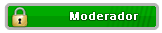


XD, sei lá.
Qualquer coisa posta você mesmo ele aqui.
vlw msm assim =D
dps, se eu tiver com paciencia...eu posto 1 tuto aew
=D


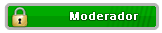


Se ficar melhor, eu peço para deletarem esse topico.